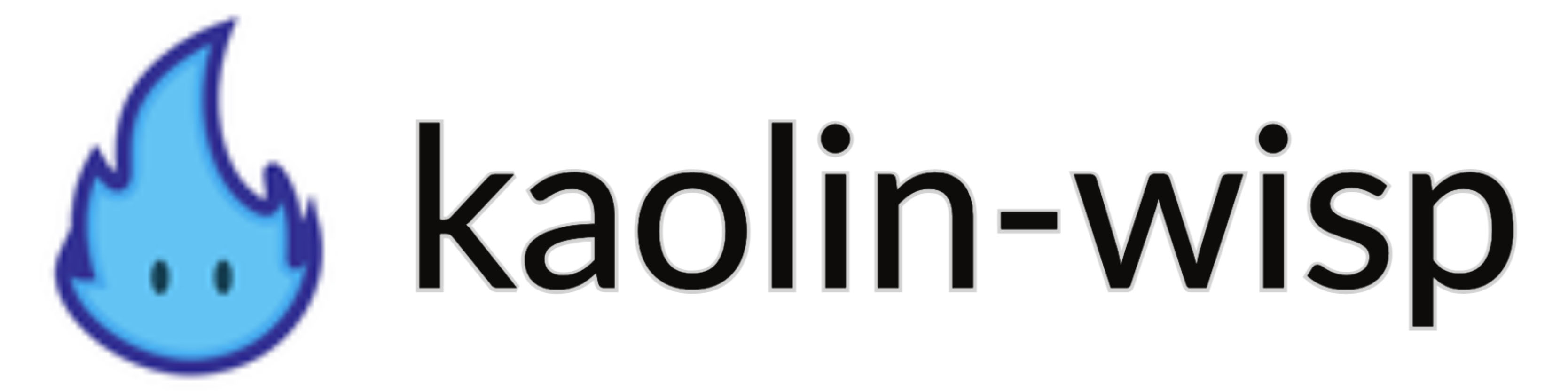Installing Kaolin Wisp#
NVIDIA Kaolin Wisp can be installed either manually or using Docker.
Manual Installation#
Quick Start#
Full installation with interactive visualizer, for torch 1.12.1, cuda 11.3 and kaolin 0.13.0:
conda create -n wisp python=3.9
git clone git@github.com:NVIDIAGameWorks/kaolin-wisp.git
cd kaolin-wisp
pip install torch==1.12.1+cu113 torchvision==0.13.1+cu113 torchaudio==0.12.1 --extra-index-url https://download.pytorch.org/whl/cu113
pip install kaolin==0.13.0 -f https://nvidia-kaolin.s3.us-east-2.amazonaws.com/torch-1.12.1_cu113.html
pip install -r requirements.txt
pip install -r requirements_app.txt
python setup.py develop
Test the NeRF app with lego data (download separately):
python app/nerf/main_nerf.py --dataset-path data/lego --config app/nerf/configs/nerf_hash.yaml
Installation Steps in Detail#
1. Create an anaconda environment#
The easiest way to get started is to create a virtual Python 3.8 Anaconda environment:
conda create -n wisp python=3.8
conda activate wisp
pip install --upgrade pip
2. (Optional) Install OpenEXR#
Some features of our library, like support for the RTMV dataset and logging of multi-layer EXR files (which you can visualize with awesome tools like tev) will only work if you install OpenEXR. These steps are optional, and these features will only be enabled if you follow these steps.
Install OpenEXR on Ubuntu:
sudo apt-get update
sudo apt-get install libopenexr-dev
Install OpenEXR on Windows:
pip install pipwin
pipwin install openexr
3. Install PyTorch#
You should first install PyTorch by following the official instructions. The code has been tested with 1.9.1 to 1.12.0 on Ubuntu 20.04.
4. Install Kaolin#
kaolin can be installed with pip (use the correct torch + cuda version):
pip install kaolin==0.13.0 -f https://nvidia-kaolin.s3.us-east-2.amazonaws.com/torch-${TORCH_VER}_cu${CUDA_VER}.html
For example, for torch 1.12.1 + cuda 11.3:
pip install kaolin==0.13.0 -f https://nvidia-kaolin.s3.us-east-2.amazonaws.com/torch-1.12.1_cu113.html
See the Kaolin Installation Doc for additional methods.
The minimum required version of Kaolin is 0.12.0.
5. Installing Wisp#
Install the rest of the dependencies from requirements.
If you wish to use the interactive renderer and training visualizer, you will need additional dependencies. Note that you need to have OpenGL available on your system.
pip install -r requirements.txt
pip install -r requirements_app.txt
To install wisp, simply execute:
python setup.py develop
in the main wisp directory. You should now be able to run some examples!
Using Docker#
1. Using our Dockerfile (Linux Only)#
An easy way to use Wisp is to use our Dockerfile.
You first need to have a base image with Kaolin Core installed, we suggested using the Dockerfile of Kaolin Core to build it, this Dockerfile also takes a Base Image with PyTorch preinstalled, you can either build it with this Dockerfile or use one available on dockerhub or NGC
# Clone Kaolin Core
git clone --recursive https://github.com/NVIDIAGameWorks/kaolin/ path/to/kaolin
cd path/to/kaolin
# (Optional) Build the Core pytorch docker image
docker build -f tools/linux/Dockerfile.base -t kaolinbase --network=host \
--build-arg CUDA_VERSION=11.3.1 \
--build-arg CUDNN_VERSION=8 \
--build-arg PYTHON_VERSION=3.9 \
--build-arg PYTORCH_VERSION=1.11.0 \
.
# Build the Kaolin Core docker image
# (replace kaolinbase by any image with pytorch preinstalled)
docker build -f tools/linux/Dockerfile.install -t kaolin --network=host \
--build-arg BASE_IMAGE=kaolinbase \
.
# Build the Wisp docker image
cd path/to/wisp
docker build -f tools/linux/Dockerfile -t wisp --network=host \
--build-arg BASE_IMAGE=kaolin \
--build-arg INSTALL_RENDERER \
.
2. Running the Docker container#
In order to run the interactive renderer you need to forward the DISPLAY environment variable
and expose the X server on the host.
# expose the X server on the host.
sudo xhost +local:root
# Run the container
docker run --rm -it --gpus=all --net=host --ipc=host -e DISPLAY=$DISPLAY wisp
Testing Your Installation#
Download some sample data.
Extracted the data somewhere
You can train a NeRF using NGLOD with:
WISP_HEADLESS=1 python3 app/main_nerf.py -config /app/nerf/configs/nerf_hash.yaml --dataset-path /path/to/lego --dataset-num-workers 4
To run training with the interactive renderering engine, run:
python3 app/main_nerf.py -config /app/nerf/configs/nerf_hash.yaml --dataset-path /path/to/lego --dataset-num-workers 4
Where to go from here#
Check out a quick-start example:
examples/latent_nerf, for basic Wisp Usage.Explore Jupyter interactive mode:
examples/notebook.Deeper dive into some applications, such as:
app/nerf, for an exemplary NeRF pipeline.